How to Get an Instagram Access Token
Here are the steps you should follow to generate an access token Instagram:
1. Go to Meta for Developers
The first step is to go to Meta for Developers and sign up with your account.
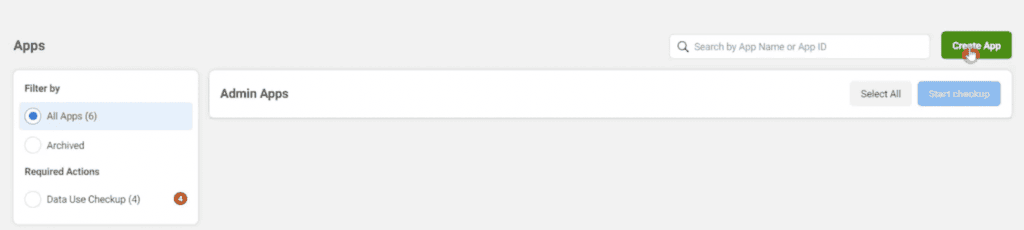
From there, click on Create App.
2. Create an App
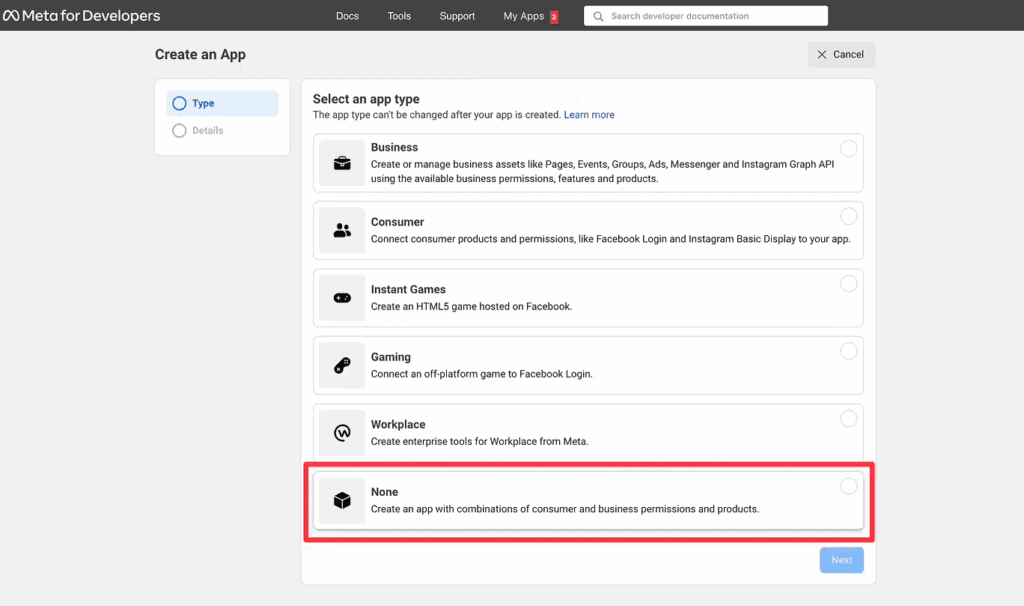
Once you go to Create App, you’ll see several app types. Click on None. You’ll be asked to provide basic information about the app you’re creating.
Add a display name and your email address. You’ll be asked to confirm your password before moving to the next step.
3. Add a New Product
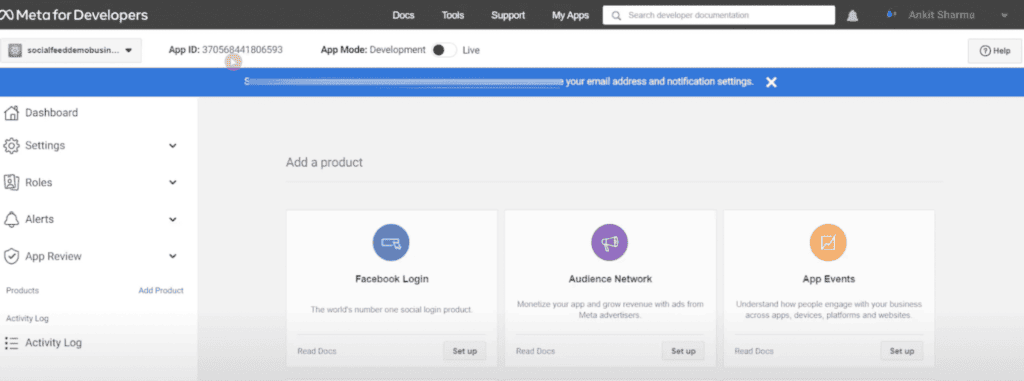
The next step is to add a new product. Once you’re on the page showing different products, look for the Instagram Basic Display. Click on Set up, then click on Create New App.
You’ll see the same App ID you added earlier.
4. Adding an Instagram Tester
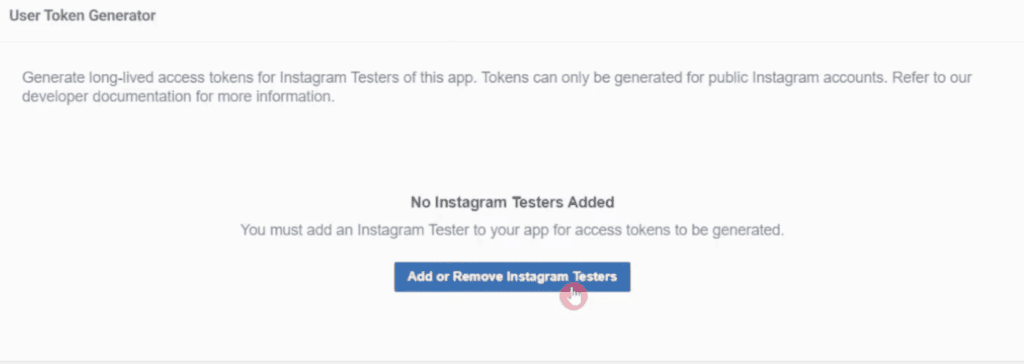
The next page requires you to add an Instagram Tester before you can generate an access token. Once you click on this page, you’ll be able to see various choices.
Scroll down to the very bottom, and select Add Instagram Testers. You’ll be prompted to enter a username. Select the person’s username, and then choose their profile from the drop-down menu.
Then, click Submit.
5. Activate the Tester
The Tester you sent the invite to must log into their Instagram account and go to Apps and Websites.
Under Tester Invites, the user will see a new invite from your account, as shown below.
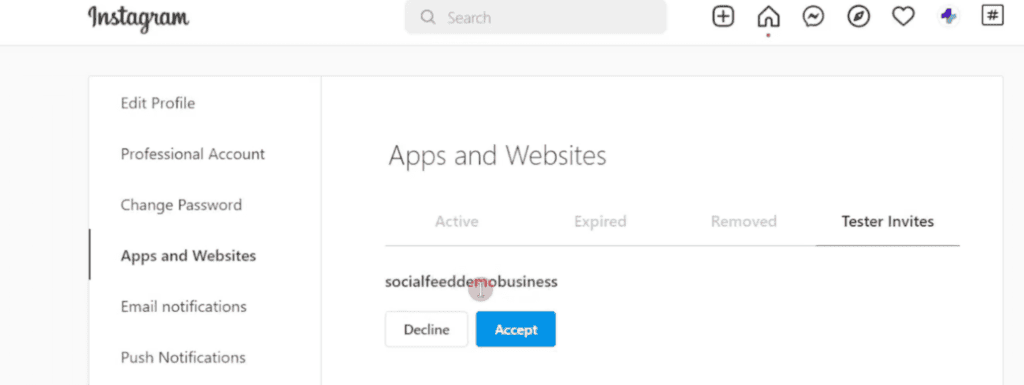
Simply click on Accept to become an Instagram Tester.
Once done, go back to the Meta for Developers screen, and you’ll notice Instagram Basic Display under the Products list on the left sidebar menu.
Click on Basic Display.
6. Generate Token
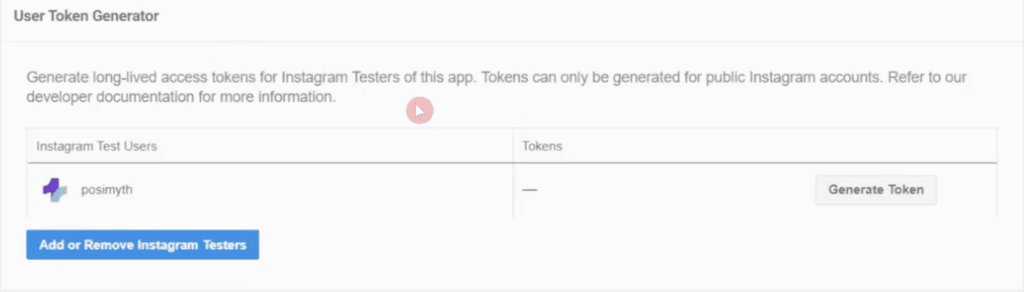
Once the user accepts your invitation, you’ll see the option to “Generate Token” for them. Once you do, you’ll be prompted to log into your Instagram account again.
When you add your password again, it’ll generate the Instagram token.
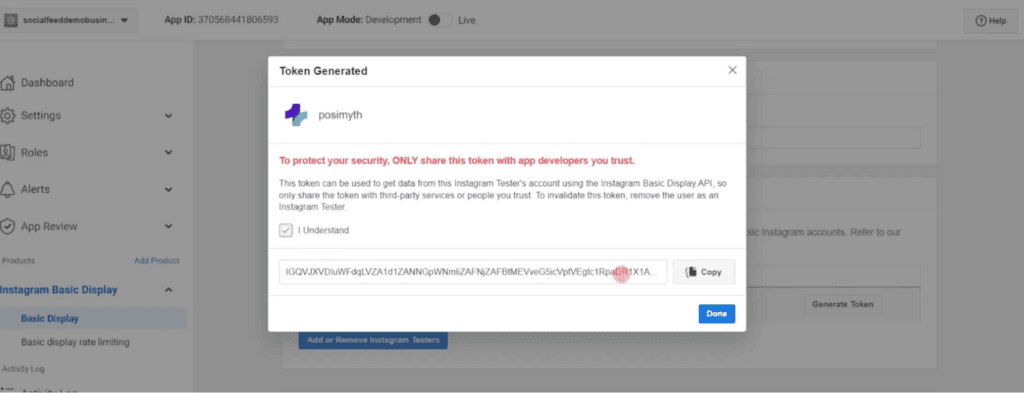
Just click on Done, then Save Changes.
